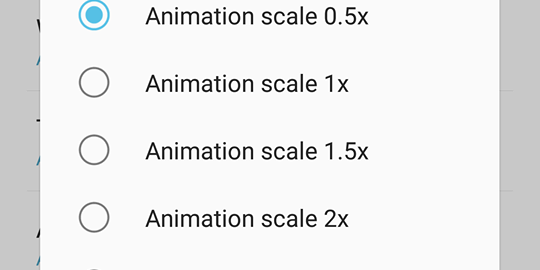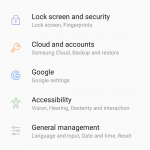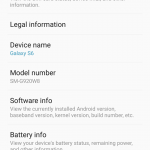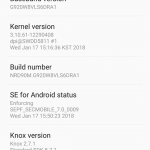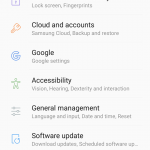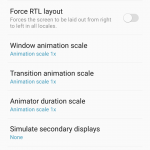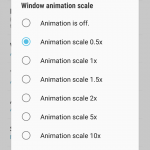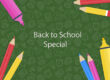Here’s a quick tip from the team here at Digital Rabbit Cellular to make your Android device feel more snappy by speeding up animations. We will be using a Samsung phone for our guide, but the steps should be similar for other Android devices.
*Disclaimer* It’s important to realize that developer options is a secret menu meant for advanced users only. So obviously don’t change any settings other than the ones we tell you to in this guide to make your Android device feel more snappy. You could cause things to not work properly on your device.
1. Open settings on your device and scroll down to the bottom. Open “About device”. On some devices it might be “About phone”.
3. In software info, find the section that says “Build number” and quickly press it 7 times. As soon as you press it the 7th time, apopup should now appear in the foreground saying that you are now a developer.
4. Next, press back twice on your device to return to the main settings menu. As a result, you will notice that there is a new section down below About device titled “Developer options”.
5. Scroll down until you see the option “Window animation scale”.
6. A popup will appear with different numbers. The default number is 1x. For our guide, we are going to set it to 0.5x, but some devices also have other options such as 0.25x. Essentially, the lower the number, the faster the animations will be, with 0x turning animations off completely.
7. Finally, repeat step 6 with the “Transition animation scale” and “Animator duration scale” sections.
8. That’s it!! We’re done. Close settings and enjoy an all in all snappier phone with faster animations.
We hope you have enjoyed our guide as shown above to make your Android device feel more snappy!! Stay tuned for more useful guides and tweaks from time to time from the team here and Digital Rabbit Cellular.